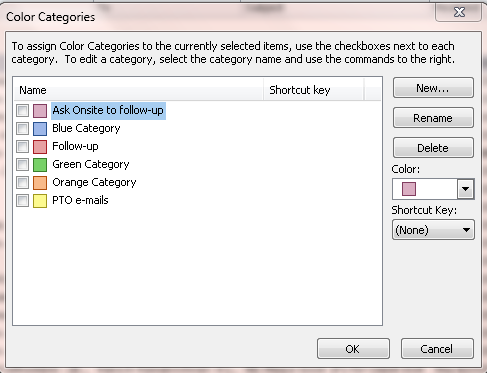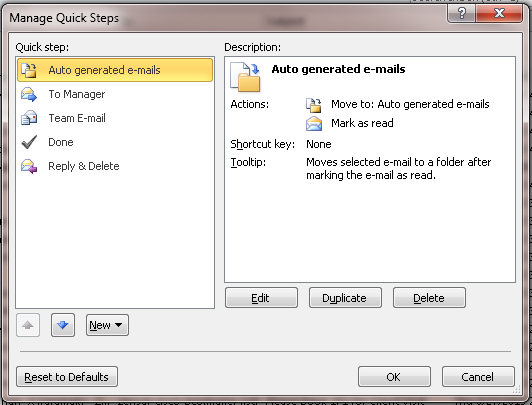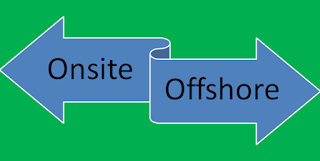Many people wonder how to manage emails? With the load of incoming emails increasing with each day it becomes very to keep track to all the emails.
email management is a large subject. It may not be possible to cover all the aspects in a single article but we will try to cover the most important ones for sure. Here are some great email management tips and tricks for efficient email management using Microsoft outlook. We all know MS Outlook is a great tool but most folks rarely use these outlook features which help us improve our productivity and save a lot of time. So essentially these are time management techniques by utilizing email management best practices.
email management is a large subject. It may not be possible to cover all the aspects in a single article but we will try to cover the most important ones for sure. Here are some great email management tips and tricks for efficient email management using Microsoft outlook. We all know MS Outlook is a great tool but most folks rarely use these outlook features which help us improve our productivity and save a lot of time. So essentially these are time management techniques by utilizing email management best practices.
Rules&Alerts
You can create a rule based on the sender, recipients or conversation topic of a given message to always move email to a specific folder. There are multiple options availableCategories
Categorize option is used to color code/ categorize items. Categories applied to a conversation will be applied to all current and future items in the conversation.
Filters
Filer email messages in current folder to to only show certain items, such as unread or flagged items.
There are multiple options available to apply the filter based on our need.
Clean Up: Used to clean up redundant messages in selected conversations.
Clean Up Folder: Remove redundant messages from every conversation in selected folder
Clean Up Folder and Sub folders: Remove redundant messages from every conversation in selected folder and all subfolders
Manage Quick Steps: Create, Edit, Delete and Rearrange Quick Steps
To Manager: Forwards selected message to your manager
Auto generated emails: Move selected emails to a folder after making the email as read
Team E-mail: Creates a new email to your team
Reply and Delete: Replies to the sender and deletes the original email
Done: Marks the email as complete, moves the email to a folder, and marks the email as read
We hope this article is helpful. Please let us know about your comments or queries and we will be happy to respond with clarification and additional tips in future.
You may also liked to read How To Stop Procrastination and Improve Productivity?